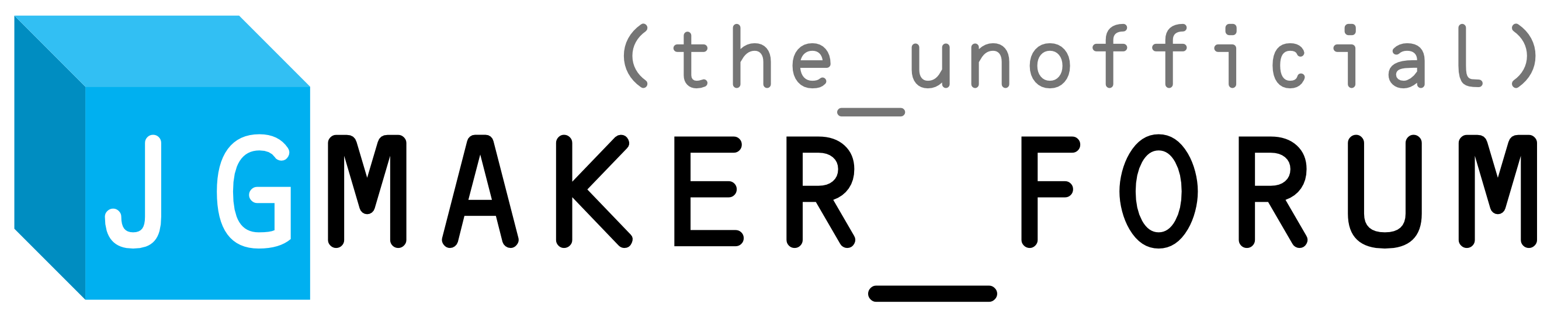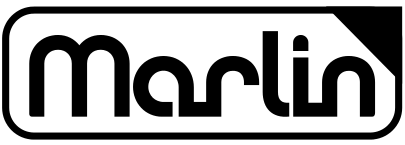JGMaker Artist-D

Download Latest Release Version
NOTE: NOT suitable for Pro version!
- Artist-D Community Firmware Latest Release ( happy users)
Download Original JGMaker OEM Firmware (Latest: Dec 3rd 2020)
JGMaker A5S

Download Latest Stable Version: 2.0H
- English ( happy users)
- German / Deutsch ( zufriedene benutzer)
- Spanish / Español ( usuarios felices)
- French / Français ( utilisateurs heureux)
- Italian / Italiano ( utenti felici)
- Polish / Polski ( zadowoleni użytkownicy)
- Turkish / Türkçe ( mutlu kullanıcılar)
- Source Code ( happy hackers)
Now that all the original features are working, this will probably be my last firmware release for these printers. If you would like to support my work, you can send me a coffee here. Thank you, and happy printing! ❤☕☺
Download Previous Stable Version: 2.0D
- English ( happy users)
- German / Deutsch ( zufriedene benutzer)
- Spanish / Español ( usuarios felices)
- Italian / Italiano ( utenti felici)
- French / Français ( utilisateurs heureux)
- Polish / Polski ( zadowoleni użytkownicy)
- Turkish / Türkçe ( mutlu kullanıcılar)
- Source Code ( happy hackers)
Download Very Old Version (Beta #6)
- English ( downloads)
- German / Deutsch ( downloads)
Download Official OEM Factory Firmware (Latest A5S: 27th April 2021)
JGMaker A1

Download Latest Stable Version: 2.0H
- English ( happy users)
- German / Deutsch ( zufriedene benutzer)
- Spanish / Español ( usuarios felices)
- French / Français ( utilisateurs heureux)
- Italian / Italiano ( utenti felici)
- Polish / Polski ( zadowoleni użytkownicy)
- Turkish / Türkçe ( mutlu kullanıcılar)
- Source Code ( happy hackers)
Now that all the original features are working, this will probably be my last firmware release for these printers. If you would like to support my work, you can send me a coffee here. Thank you, and happy printing! ❤☕☺
Download Previous Stable Version: 2.0D
- English ( happy users)
- German / Deutsch ( zufriedene benutzer)
- Spanish / Español ( usuarios felices)
- Italian / Italiano ( utenti felici)
- French / Français ( utilisateurs heureux)
- Polish / Polski ( zadowoleni użytkownicy)
- Turkish / Türkçe ( mutlu kullanıcılar)
- Source Code ( happy hackers)
Download Very Old Version (Beta #6)
- English ( downloads)
- German / Deutsch ( downloads)
Download Official OEM Factory Firmware (Latest A1: 11th July 2019)
JGMaker A3S V2 (SD card version)

Please Note: this is ONLY for the 2nd Generation 32-bit A3S printers with an SD card slot on the front of the printer.
If you have a 1st generation A3S that prints off USB sticks, this firmware is not compatible. For those printers you will need to use the 8-bit firmware on this page instead.
Download Latest Beta Version: 2.0H
- English ( happy users)
- German / Deutsch ( zufriedene benutzer)
- Spanish / Español ( usuarios felices)
- French / Français ( utilisateurs heureux)
- Italian / Italiano ( utenti felici)
- Polish / Polski ( zadowoleni użytkownicy)
- Turkish / Türkçe ( mutlu kullanıcılar)
- Source Code ( happy hackers)
Download Original JGMaker OEM Firmware (Latest: 17th April 2020)
Changelog:
- Version: V2.0H
Released: 10th April 21
Changelog: Built on latest marlin 2.0.x buxfix commit. Power outage support added (writes to SD card). Bed levelling made quicker to perform. Tweaks to bed corner positions. - Version: V2.0G
Released: 25th Dec 20
Changelog: Filament Runout sensor support added! (Note: screen bootup still says 2.0F -- oops!) - Version: V2.0F
Released: 25th Dec 20
Changelog: Merry Christmas - a new user interface has arrived! EEPROM is saved to CPU flash. - Version: V2.0E
Released: 23rd Dec 20
Changelog: Updated Marlin 2.0.6.3 build - Version: V2.0D
Released: 4th Aug 19
Changelog: Fixed first time initialisation of SD eeprom.dat file. - Version: V2.0C
Released: 3rd Aug 19
Changelog: Fixed loading settings from SD at startup. - Version: V2.0A
Released: 1st Aug 19
Changelog: Fixed saving settings to SD. - Version: V2.0 Release
Released: 29th July 19
Changelog: Updated marlin build, initial public facebook release. - Version: V2.0 Beta 6
Released: 17th June 19
Changelog: First beta with fully working core features.
Installation Instructions (A5s / A1 / A3S V2)
Installing the firmware is easy, and it is the same process for both the official and the community firmwares.
- Copy the firmware file onto an SD card
- Turn the printer off and unplug it.
- Wait 30 seconds.
- Put the SD card into the printer.
- Plug the printer into power
- Wait 30 seconds.
- The printer will automatically detect the firmware file, and update the printer with the new firmware.
- You're done! Happy Printing!
If you have any problems, please format the SD card, and try again. Or, try a different SD card. Please note, the firmware file is automatically removed from the card after updating.
To switch back to the original factory firmware, simply follow the same exact method. You can download the latest factory firmware from JGMaker's official website.